Ladies and gentlemen, welcome to the fantastic world of Connecting a Non-Smart TV to WiFi. You might be thinking, “Hey, isn’t everything WiFi-enabled these days?” While it’s true that PCs, laptops, tablets, mobile phones, and even smart watches can join the online bandwagon with ease, there’s a rather distinguished old guard that may seem a bit left out – the beloved non-smart TV.
Fear not, though, as it’s not all doom and gloom for your faithful telly. Can’t afford a shiny, high-tech smart TV just yet? No problem! Are you sentimental about your reliable old TV? We get it! Here’s the good news: you don’t need to ditch your trusty device for the mere sake of WiFi.
In the world of connectivity, there are countless ingenious ways to make even the oldest gadgets feel like the belle of the ball. And the best part? You don’t need to be a whizz-kid to navigate these steps. So, dust off that old TV of yours and strap in. We’re about to embark on an adventure of old meets new – proving once again that age is nothing but a number, especially in the realm of technology!
So, let’s get started …
Buy a media streaming device
One of the easiest ways to connect to the internet is by using media streaming devices such as Apple TV, Android TV Boxes, Amazon Fire TV, Google Chromecast, and Vidaa U. Most of these devices are plugged via HDMI port to your TV and will immediately stream the app on your non-smart TV. Do take note that each device has different apps and features, and subscriptions to other streaming apps such as Netflix are not covered.
Connect using an HDMI cable
Yearning to transform your compact laptop screen into a home cinema? Here’s the magic wand: the HDMI cable. Simply connect your TV to your PC or laptop and voila, your TV is now a supersized secondary monitor. You can now flaunt a dual-monitor setup right at home, perfect for impressing your boss or your buddies.
Fear not about compatibility: HDMI ports have been a staple in TVs since 2004. The only ‘pain’ might be fetching the cable itself, but it’s a mere trifle compared to the magic it unleashes.
Use a gaming console

And now, drumroll please, for the game-changers: PlayStation and Xbox consoles. Already WiFi-ready, these consoles allow you to surf the internet and stream your favourite shows, all while maintaining your gaming street cred. The controls can be a tad tricky, but hey, you’re a gamer, right? Enjoy pre-installed services like Prime and Netflix, and stream away your favourite shows without a hitch. It’s game on for both your gaming and streaming needs!
See, there are several options to choose from and all are extremely user-friendly!
Check out this useful video for even more tips on connecting your non-smart TV to WiFi and making it into a Smart TV with an internet connection!
Trying to find ways to connect your TV to various devices? Check out how you can connect Alexa to your Smart TV, or find all the best tips on connecting a DVD player to a TV.