Many UK homes have embraced smart technology, with nearly 3 million of us having at least one smart speaker – mainly Amazon’s Alexa, and in excess of 22% of us using voice commands on a daily basis. Not content with smartphones, we’ve now become familiar with smart TVs, kitchen appliances and other electrical items, even switching on our heating whilst still at work, or live streaming pet cams to see what our beloved pooches get up to when we’re away. It’s true to say we’ve invited the tech in and aren’t going to let it leave.
If you’ve just treated yourself to a brand new super stylish smart TV, you’re one small step away from the connectivity that allows you to change channels, search for your favourite movie, and generally create a smart hub in your home.
Because every TV manufacturer uses a different, although very similar, method to connect to Alexa, we’ll cover the two most common brands, starting with the super giant Samsung.
Connecting Alexa to your Samsung smart TV
Samsung have designed the SmartThings Hub to allow your smart home to be controlled from just this one hub. So, the first thing is to connect your TV to this Hub:
- Switch on your TV
- Turn to the same network that the Hub is on
- On your remote, select Settings > System > Samsung Account
- Go to the Alexa app on your phone and go to Menu > Smart Home
- Search for SmartThings > Enable
- You’ll be asked to sign in
- On the drop down menu, click on the arrow, choose Live.SmartHomeDB.com >Authorize
- A message should appear saying that Alexa has been synced with SmartThings
- Look for the pop up menu that says Discover devices
- Click the blue button labelled Discover
- Once Alexa has noticed your connected devices, you’re all set
Connecting Alexa to your Roku TV
The process for connecting your Roku smart TV to Alexa is just as simple:
- Switch on your TV
- On your phone, open the Alexa app
- Find the Settings menu > TV & Video > Roku
- Select Enable Skill
- You’ll be asked to sign in with your email and password
- Select your Roku TV and wait for Alexa to find it
- Select the device again > Continue
- Select your Alexa device, and you’re ready to go
For a more detailed look at how to connect your Alexa to your smart TV, watch this: