Treating yourself to a new high tech Vizio smart TV is just the start of your adventure into the world of full on smart power! Allowing access to the internet, rapid downloading and smooth film or music streaming, alongside the ability to enjoy visually mind-blowing games and control your smart home from the sofa, a smart TV can do all that and more.
Apps are the key to this brand new world, and to access all those films, music and games, apps need to be downloaded onto your Vizio TV, the same way you would on your smartphone. Some will already be pre-installed and waiting for you, including Netflix, YouTube, Prime and Hula, and for newer models, Disney Plus, but there are countless others that you can check out and download depending on your interests.
So, how do you add apps to your Vizio smart TV?
The process of installing apps depends on the model of your Vizio smart TV.
If your Vizio has Smartcast, you need to access the built-in Chromecast support via your smartphone, or tablet – either Android or iOS supported.
- On your device, go to either the Google Play Store or Apple Store
- Search for one of the compatible Chromecast apps and download it
- Once you’ve opened the app, select the Cast icon
- Then select your Vizio TV, and the media will show up on your TV
If using a Vizio smart TV with either Via or Via Plus, the process is slightly different. These are Android-based, and, therefore, will use Google Play Store.
- On your TV remote control, press the V button
- Search for the app you wish to download. The different categories can make searching easy
- On the remote, select the OK button which will start the download
- To access the downloaded app, go to My Apps and select the app
By downloading the apps you want you can turn your TV usage into a completely personal experience, tailoring your installed apps to reflect what you’re interested in. Both the Google Play Store and Apple Store have an almost limitless selection of apps, so whether you want to just watch the latest blockbusters, travel to the furthest reaches of the galaxy with a sky watch app, or learn how to keep your family healthy, there’s an app there for you.
For more on the awesome Google Chromecast, this video explains it all!