The new style Nintendo Switch hybrid system offers a huge step-up in the gaming experience. With the ability to be fully mobile, yet connect to your static TV transforming it into a home console, the sky really can be the limit! Especially if your TV has 4K visual capabilities.
The Nintendo Switch has numerous Easter eggs for you to discover, but it has plenty of features to get started with – play online and voice chat with friends, pair the console with your Android cell, Mac or PC, attach a USB keyboard, and personalise the sound features. Plus, its compact design allows you to keep it on your gaming TV stand and enjoy gaming nights clutter-free. All in all, it’s a great piece of kit that’s way more than a mere games console.
So, how do you experience full-on immersivity in the fabulous Baldur’s Gate or create chaos with Crash Bandicoot and pals?
Connecting your Switch to the TV is joyfully simple:
- Detach the Joy-Con controllers from the Switch console – don’t forget to register them to the console in order for them to be used as wireless
- Open up your Nintendo Switch Dock – the back cover flips open easily and you’ll see AC Adapter, USB, and HDMI Out ports
- Using the USB plug from the Switch AC adapter, push it into the correct port on the Dock
- Connect the other end of the adapter to the outlet in the wall
- The HDMI cable goes in the bottom terminal of the Dock – ‘HDMI Out’
- Connect the other end to the HDMI port on your TV. You can also connect it to your monitor by using the HDMI cable in that port
- Close the back of the Dock
- Choose the input that has your Switch plugged into on your TV
- Finally, power up your Switch and plug it into the Dock
- The console’s software should now appear on your screen, and you’re all set to go!
This great YouTube video has loads of amazing Nintendo Switch hacks:
Can I use any HDMI cable for a Nintendo Switch?
An HDMI cable can be used to connect any devices, including a Nintendo Switch.
Where are the bluetooth settings on a Nintendo Switch?
In order to locate the Bluetooth settings select the HOME button. This brings up the quick access menu, select Flight Mode, which allows you to toggle your Bluetooth on and off.
Does a Nintendo Switch Lite connect to a TV?
The Nintendo Switch Lite is not designed to be connected to a TV.